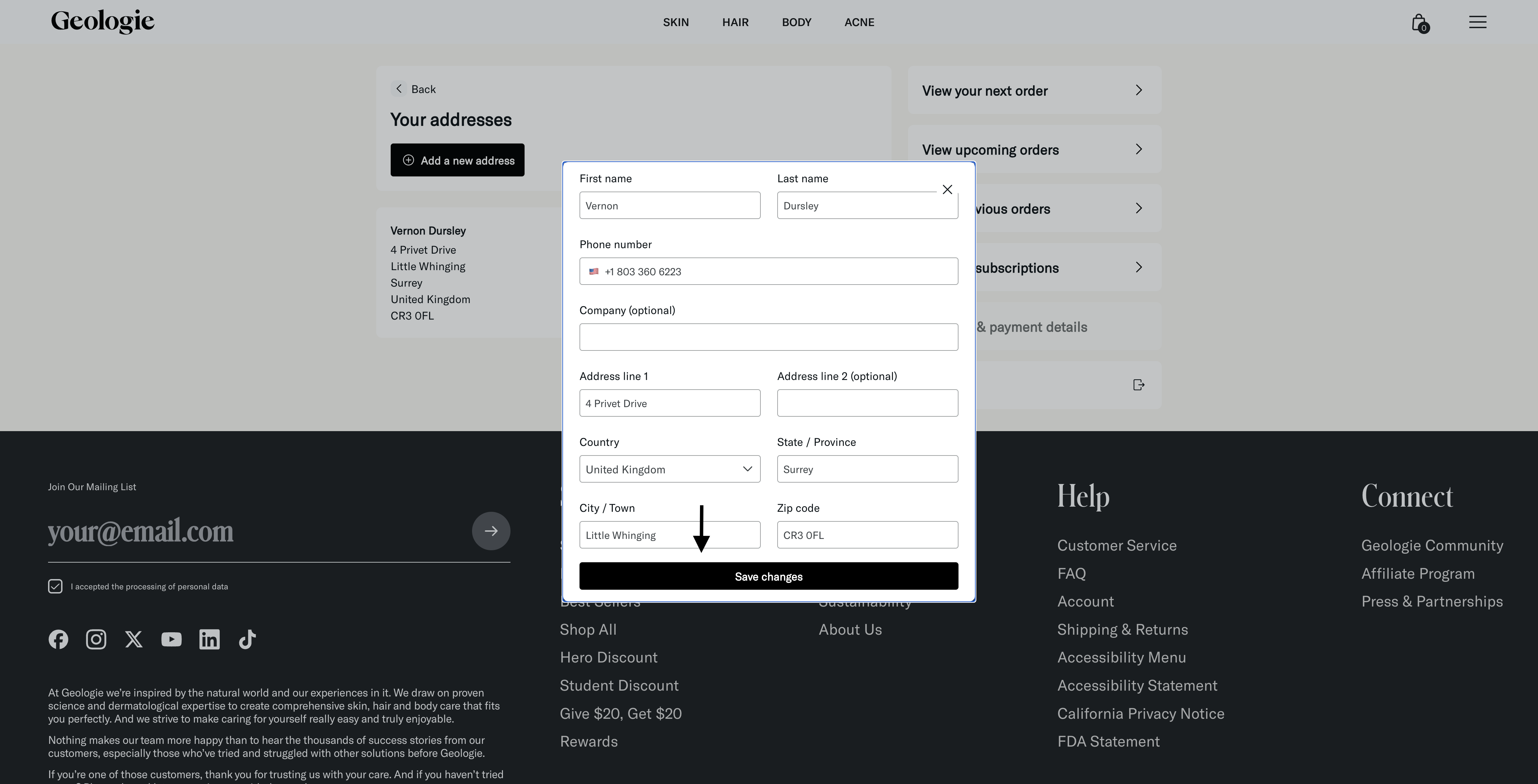Payment & Subscriptions
How do I change my next order date or subscription delivery frequency?
Do you offer any kind of discount for military personnel or healthcare providers?
May I choose to continue my subscription with just the products that I prefer?
How do I change what's included in my subscription?
When do you make it clear that I'm subscribed?
After my trial has ended, how much do the full sets cost?
I'd love one cleanser for my shower and another for my sink - is that possible?
How can I re-activate my subscription?
How do I add promotional codes to my subscription?
Can I purchase individual products withOUT subscription?
How do I log into my account?
Why is my trial discount not applying to my order?
How do I update my shipping and/or billing information before my next order?
How do I apply store credit to my next order?
How do I cancel my subscription?
Shipping & Returns
Return & Refund Policy
International
USA
How long do orders typically take to deliver once in transit?
Onward Shipping Protection
Can I cancel an order after it processes?
How long do orders typically take to process before shipping?
Products & Instructions
What fragrances do you use in your products?
Are your products ever tested on animals?
Do you use parabens, phthalates, sulphates or other controversial ingredients in your formulations?
What is Kojic Acid?
Are your products all natural?
Why do I get the same four products every time I take the diagnostic?
Do you offer an SPF option higher than 15?
What if I experience some form of irritation after using your products?
What Your Face Can Expect in the First 3 Weeks
How will I know that I received the right products for me?
I lost the instructions that came with my set - what do I do?
How do I refill my body wash bottle?
Easing into Retinol
What does natural really mean?
Skincare 101
These four products do all you need, and then some
Why we don't use jars
Caring for the skin underneath your scruff
"All-Natural" Skincare Products Explained
Hydrate Your Skin With Hyaluronic Acid
Aloe Leaf Juice
Coconut Alkanes
How to Read Ingredients
Why You Need Two Face Creams
Reduce Wrinkles on the Night Shift
Niacinamide
Activated Charcoal: Effective or Hype?
Compatible Essential Oils
Vitamins and their many forms
Vegan vs. Cruelty-Free
Shea Butter and Coconut Oil & Alkanes
Niacinamide the Anti-Aging Powerhouse
Retinol
Adjusting to a New Regimen
Products gentle enough to use everyday
Products compatible with each other's pH, and yours
Truth in Peptides
Sodium Hyaluronate
Clean vs. All-Natural
What "Anti-Aging" Really Means
Valid Claims and Over-Promises
Avoid the mix-and-match of building your own regimen
Benefits of Retinol
Specialized Discounts
Can I use the Heroes discount code more than once?
Can I share my discount code with non-eligible friends?
What happens to my personal documentation after I am verified through ID.me?
Can I combine my Heroes code with another offer, promotion, or promotional gift card?
I am a front-line worker, but I couldn’t verify through ID.me. What do I do next?
How is eligibility confirmed?
I haven’t received my code. What do I do next?
ID.me is asking for my Social Security number; do I have to provide it?
Who is eligible for a Heroes discount?
General
- All Categories
- Payment & Subscriptions
- How do I update my shipping and/or billing information before my next order?
How do I update my shipping and/or billing information before my next order?
Updated
by Andy
Prepping a move or getting a new card and want to make sure there aren't any issues processing your next subscription order with us? We've got you. Follow the steps below to ensure all your account info stays up to date.
- First, log into your Geologie account. If you haven't done this before, check out our walkthrough here.
- Click the Manage your membership header to access your active subscriptions.
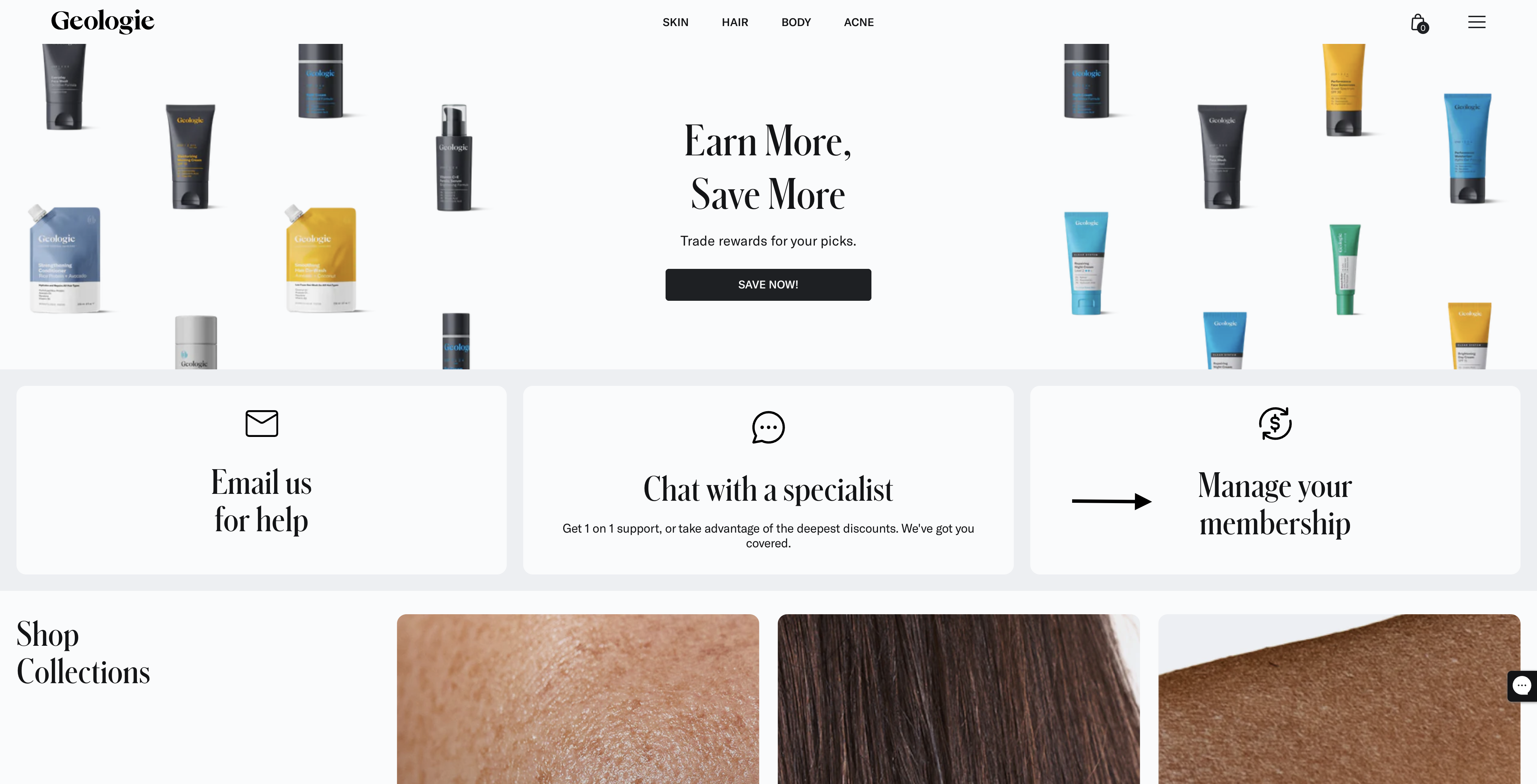
- Select the Address and payment details header.
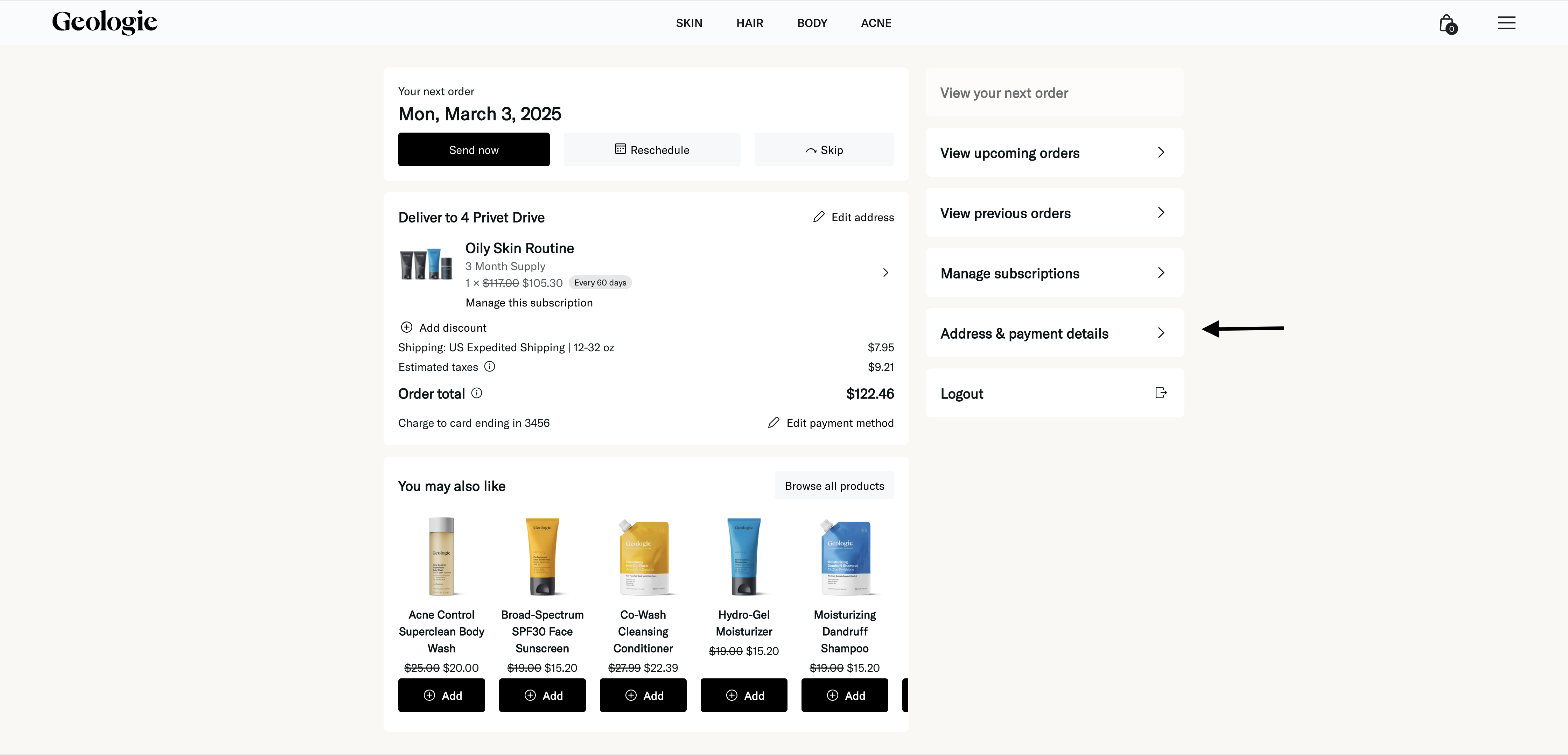
- Selecting Manage addresses or Manage payment methods, depending on what you're looking to update.
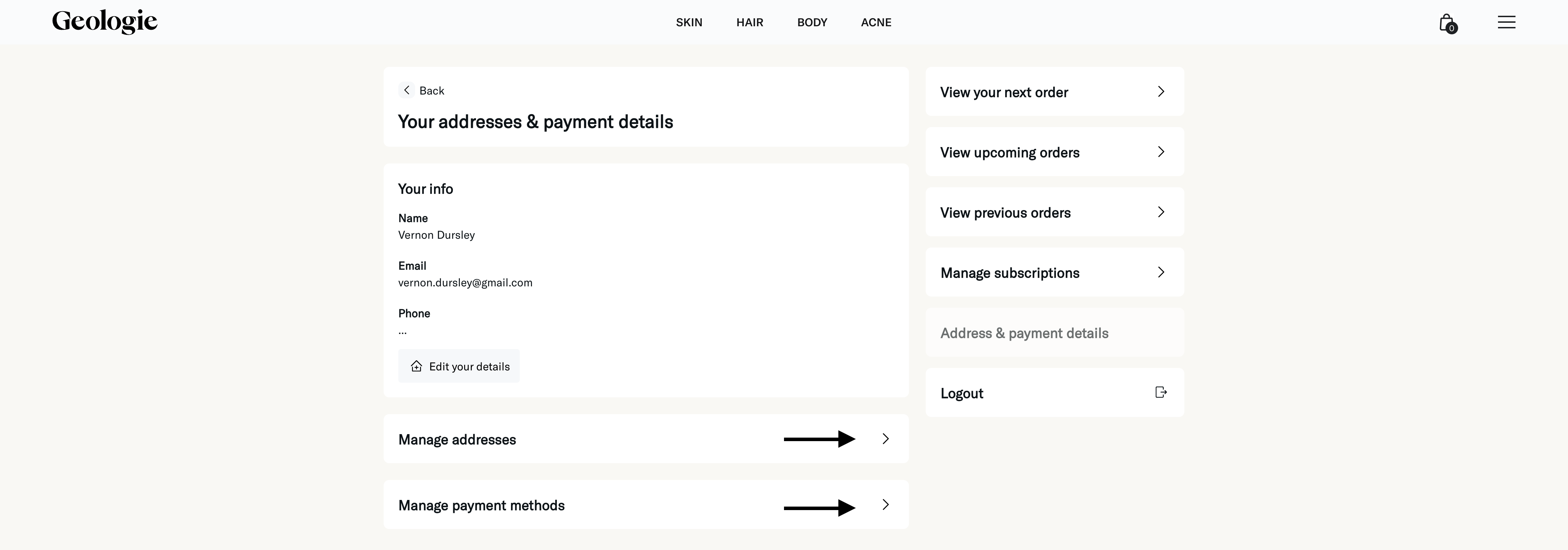
- Click the Edit button to make any changes you need.
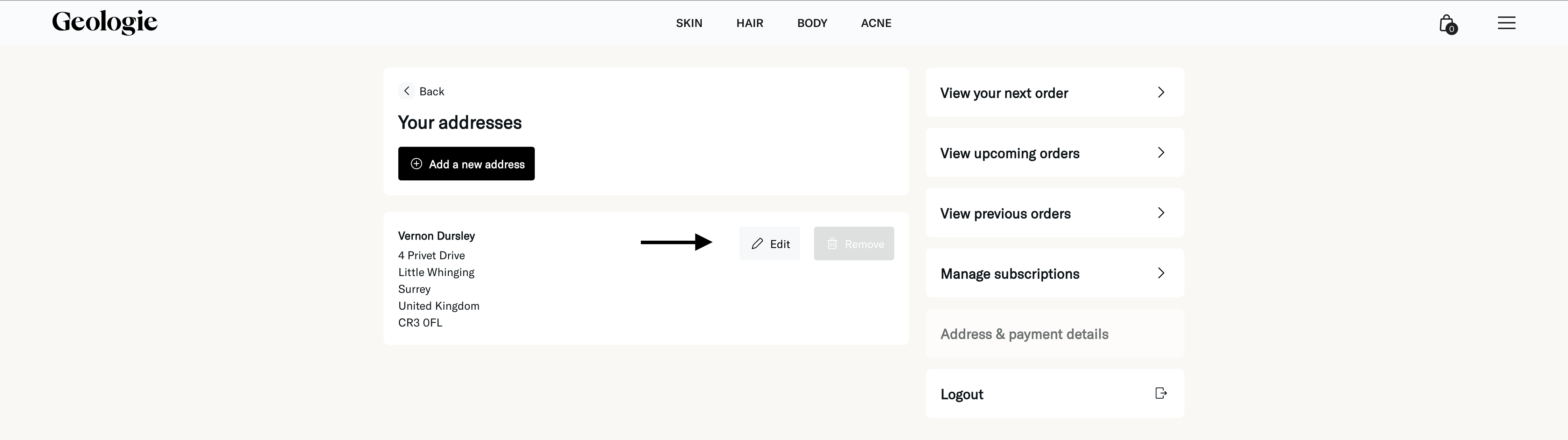
- After making updates, click Save changes